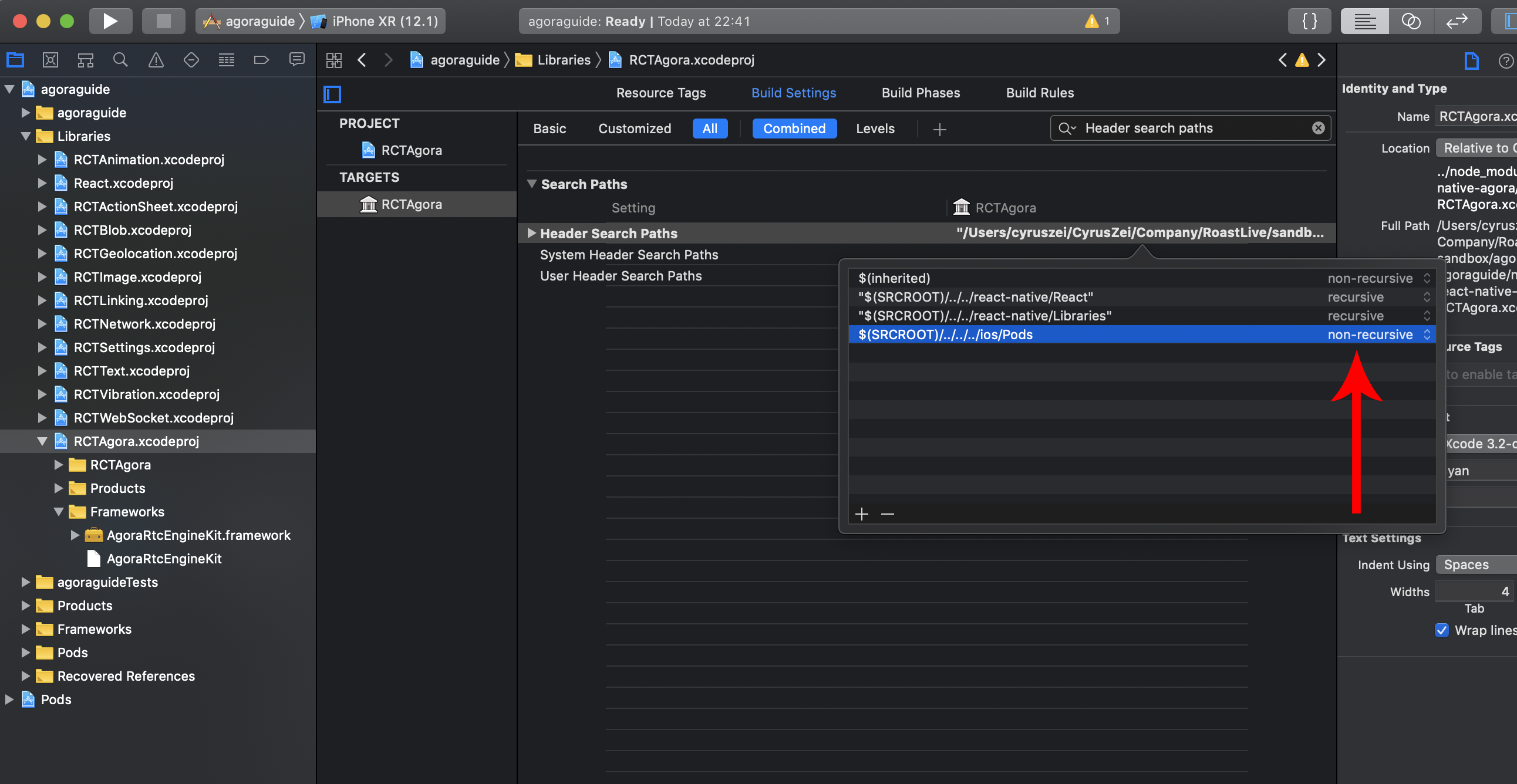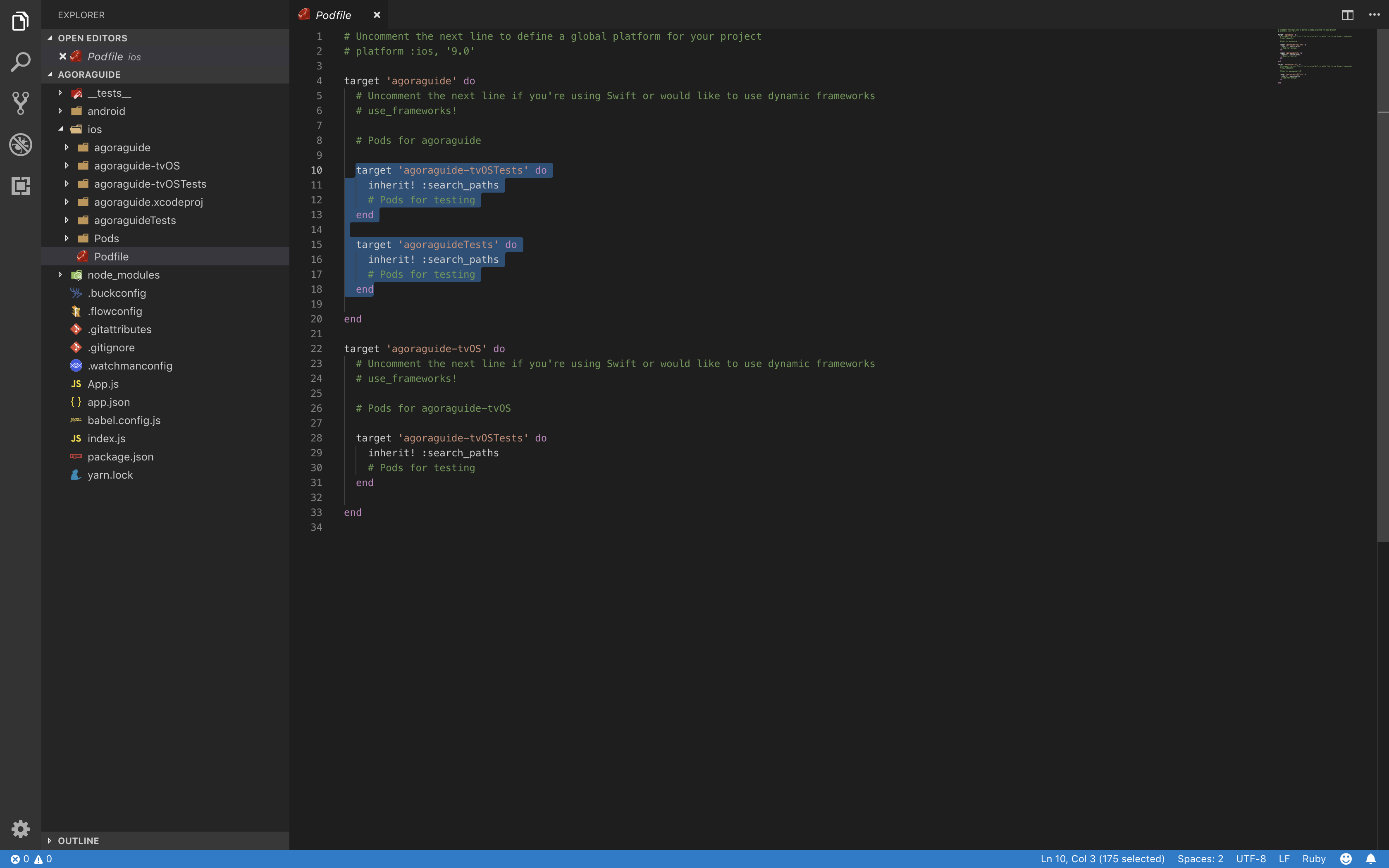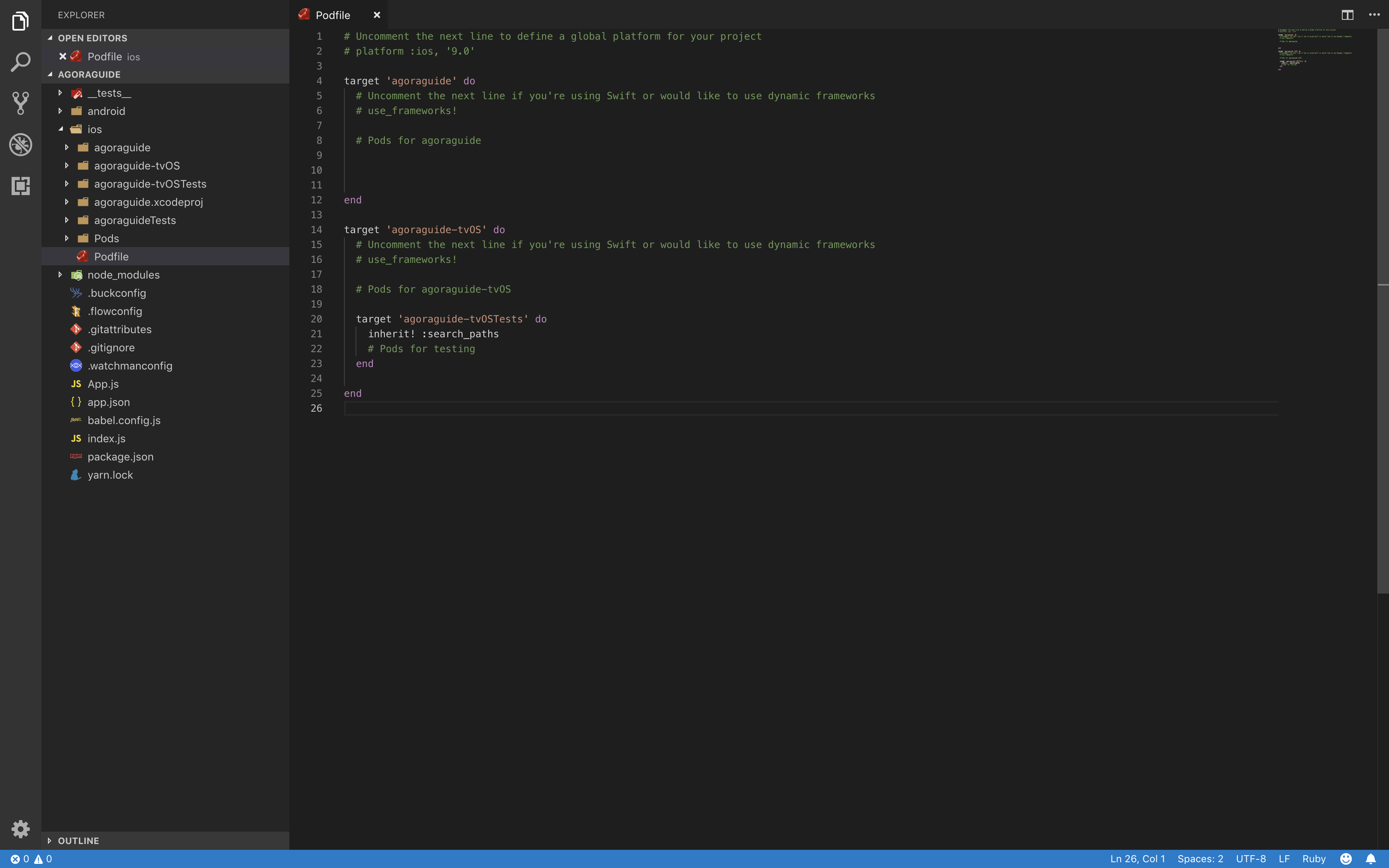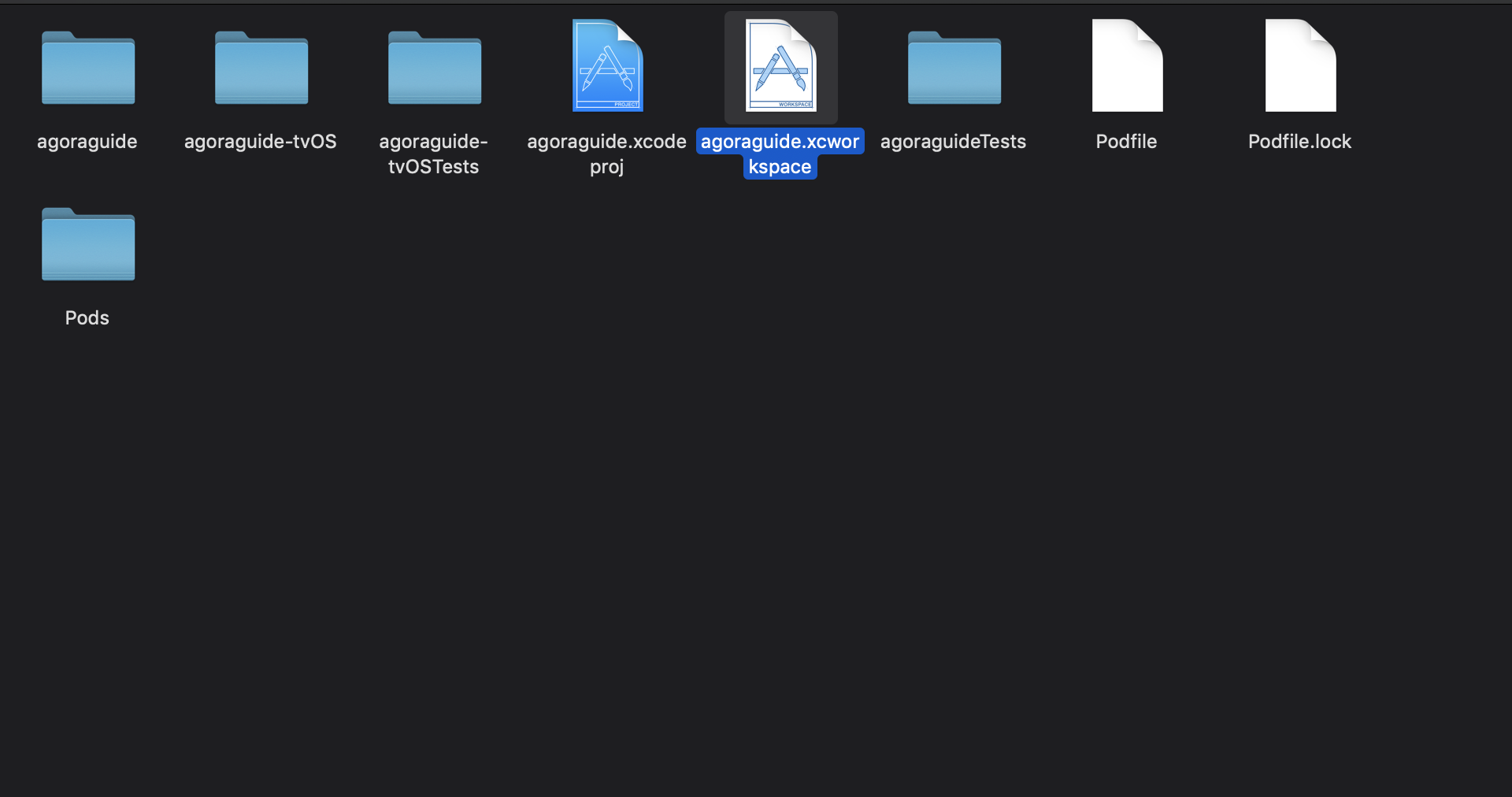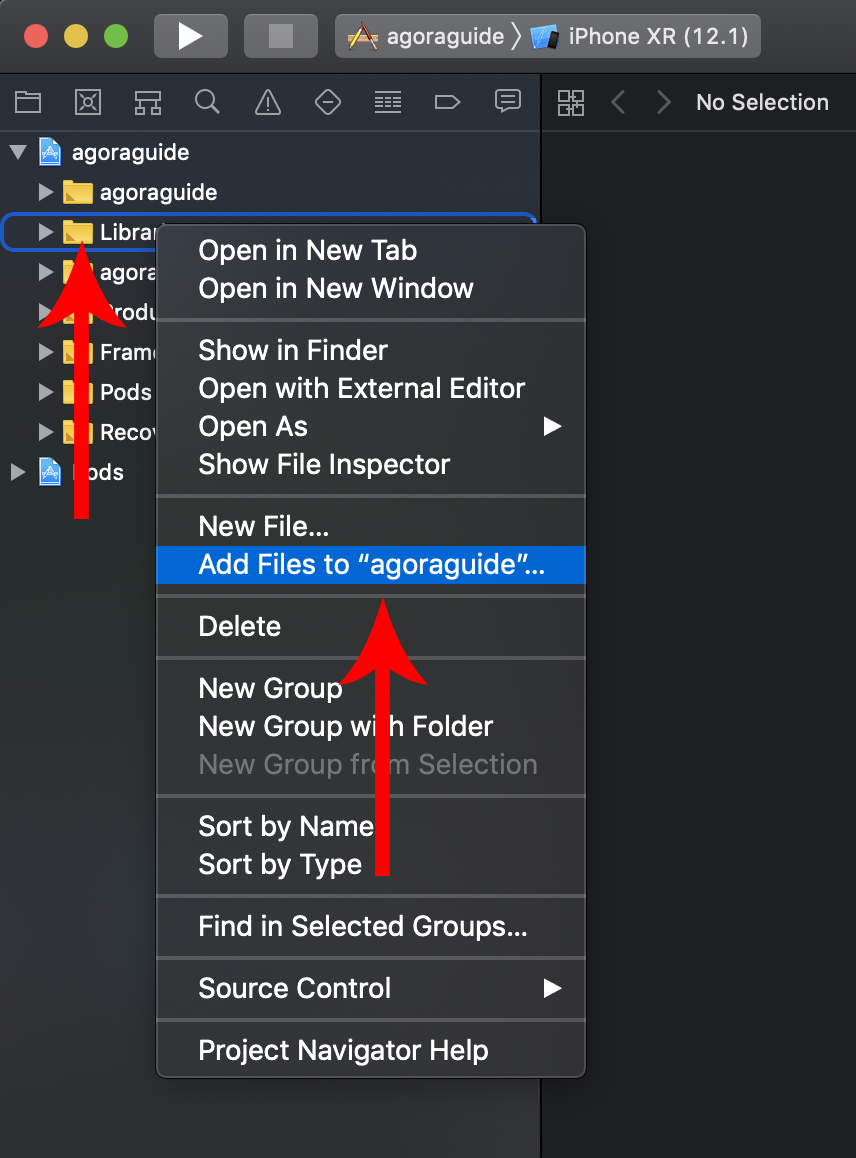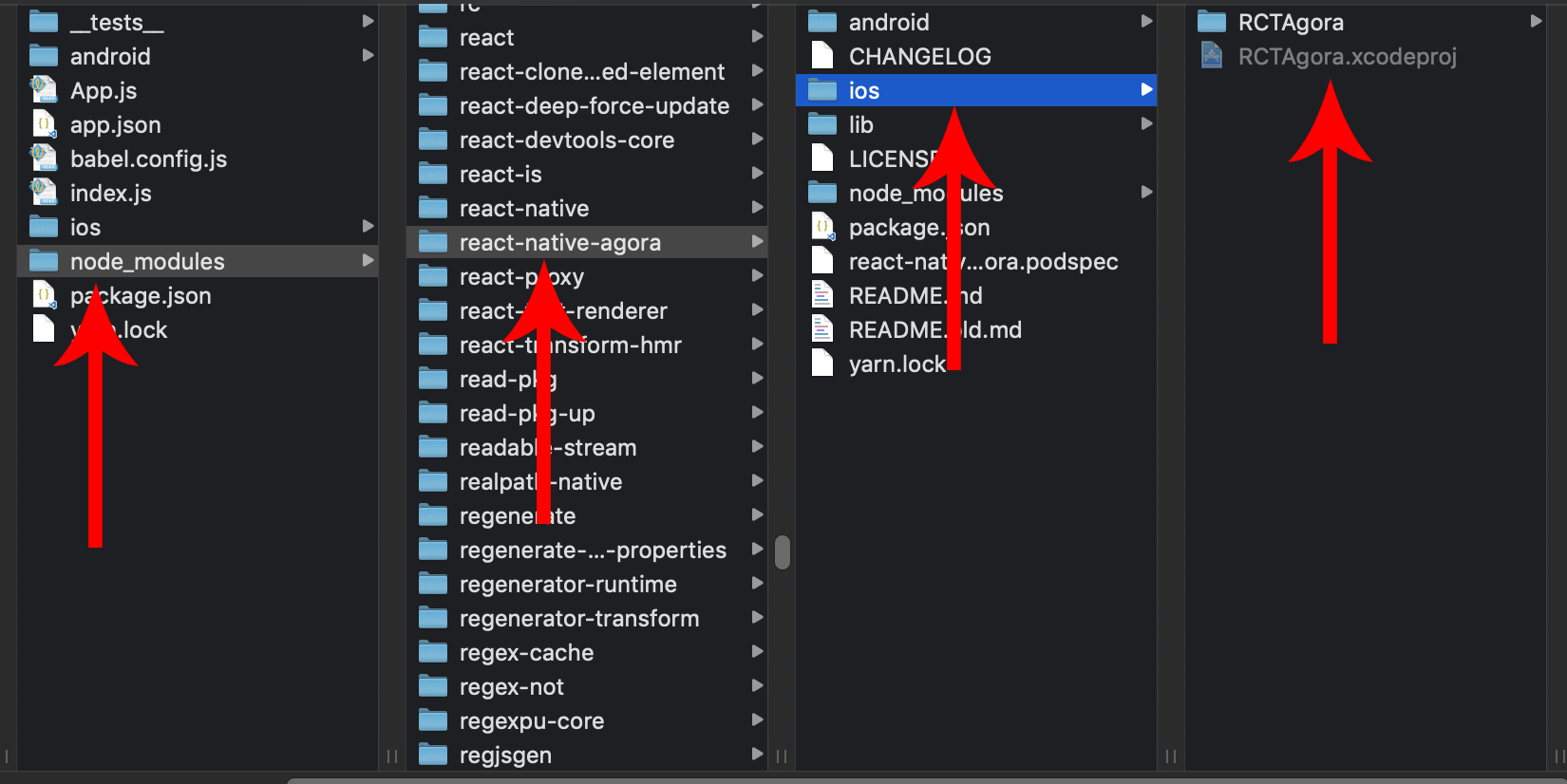ios.md 4.6KB
React native Agora iOS Installation
Minimum compatibility
- React native 0.58.x
- IOS SDK 8.0+
- Android 5.0+ x86 arm64 armv7a
1. open up your terminal and write this :
When it comes to the version nr you can put any version you like as long as it it compatibility
$ react-native init agoraguide --version react-native@0.58
2. cd into your project folder
$ cd agoraguide
3. install npm package react-native-agora
with npm
$ npm install --save react-native-agora
or yarn
$ yarn add react-native-agora
4. we need to link the Agora library
run this command in your terminal
$ react-native link react-native-agora
5. cd into your ios folder
$ cd ios
6. we need to initialize pod
if you don’t have cocopods installed run this command in your terminal
$ sudo gem install Cocoapods
after you have installed Cocopods run this command inside of your ios folder
$ pod init
and then we need to install the pods
$ pod install
if you get a error from Cocopods saying something like this :
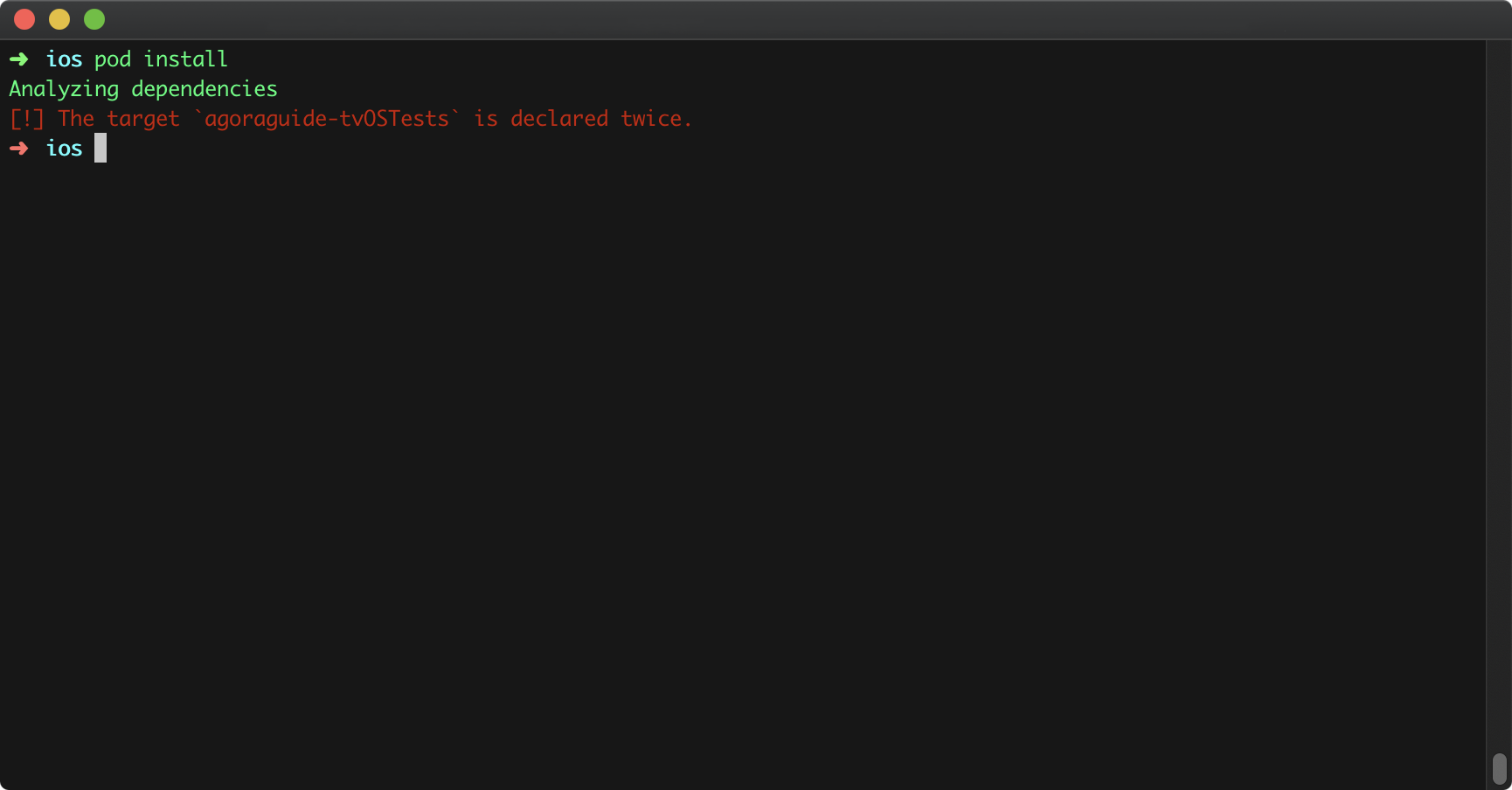 then you need to open up your “Podfile” and remove the part that is blue marked in the picture below
then you need to open up your “Podfile” and remove the part that is blue marked in the picture below
before
after
we need to add this code at the bottom to our pod file
post_install do |installer|
installer.pods_project.targets.each do |target|
# The following is needed to ensure the "archive" step works in XCode.
# It removes React & Yoga from the Pods project, as it is already included in the main project.
# Without this, you'd see errors when you archive like:
# "Multiple commands produce ... libReact.a"
# "Multiple commands produce ... libyoga.a"
targets_to_ignore = %w(React yoga)
if targets_to_ignore.include? target.name
target.remove_from_project
end
end
end
This is how your podfile should look like
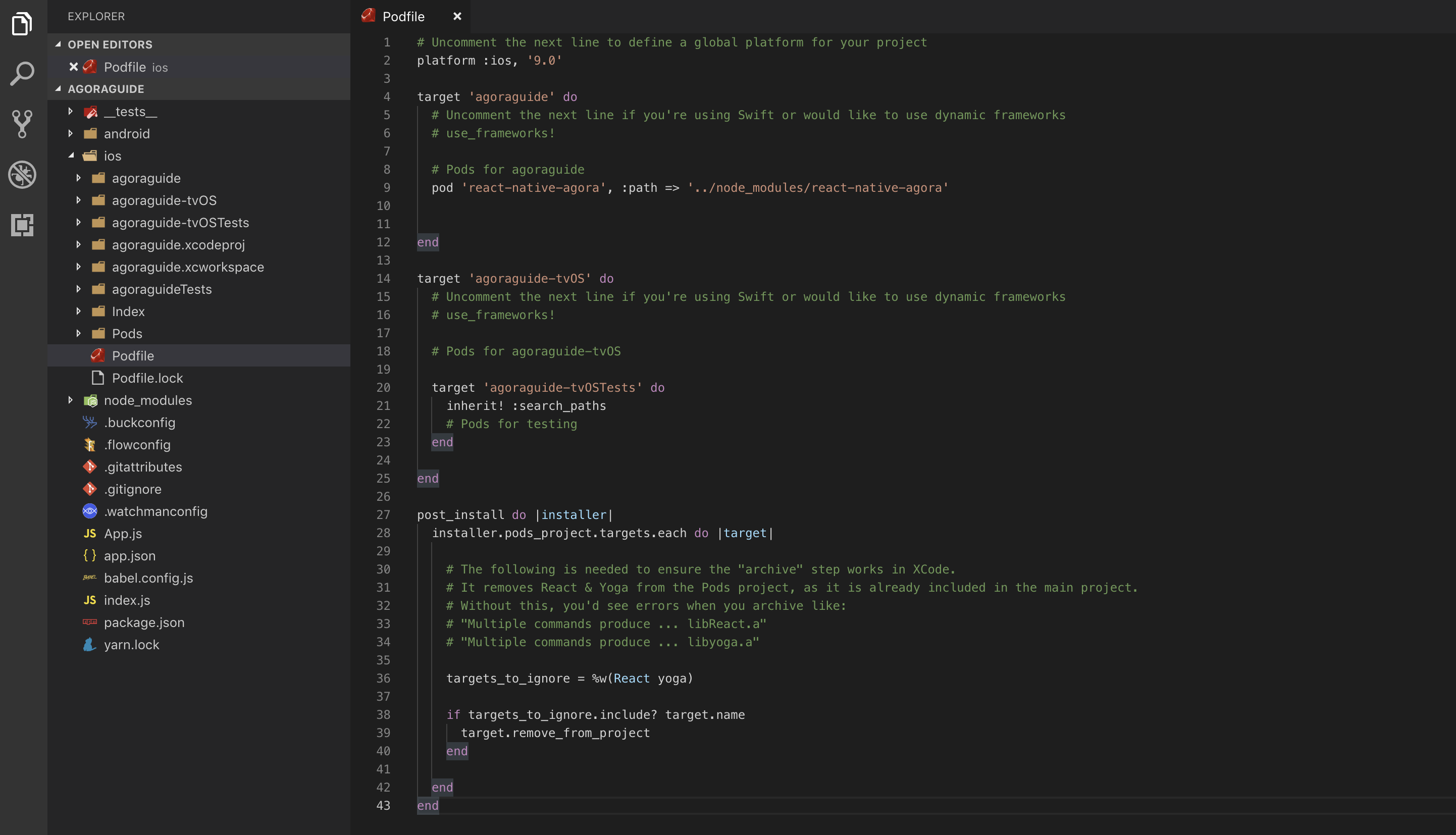 after that you can run this command again
after that you can run this command again
$ pod install
7. Open up your xcode project [project name].xcworkspace inside in ios folder
8. expand your project folder and right click on the “Libraries” folder and choose “add files to [project name]”
9. follow the image below to find the RCTAgora lib
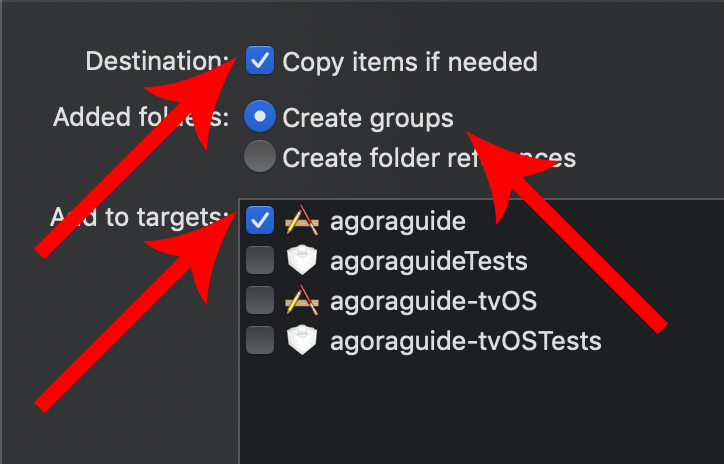 the path is node_modules => react-native-agora => ios => RCTAgora.xcodeproj
the path is node_modules => react-native-agora => ios => RCTAgora.xcodeproj
make sure you check so that those are checked
If the file is greyed out it means you already have it inside of you library folder.
Check so that RCTAgora.xcodeproj are inside of your “Libraries” folder
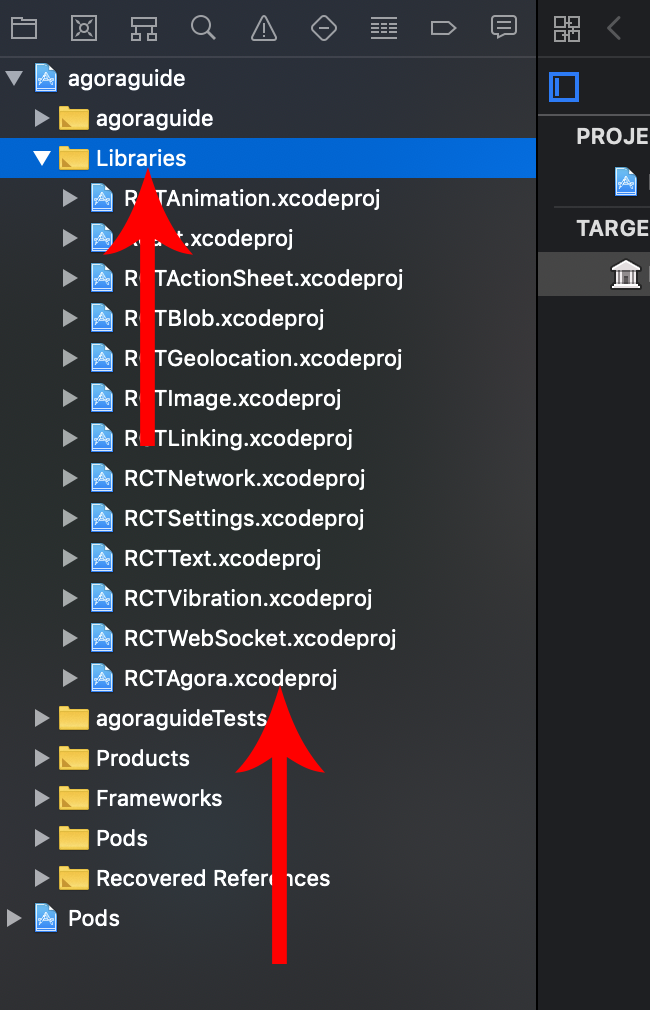
10. we need to add the framework
expand your “Frameworks” folder and you should see the “AgoraRtcEngineKit.framework” are red.
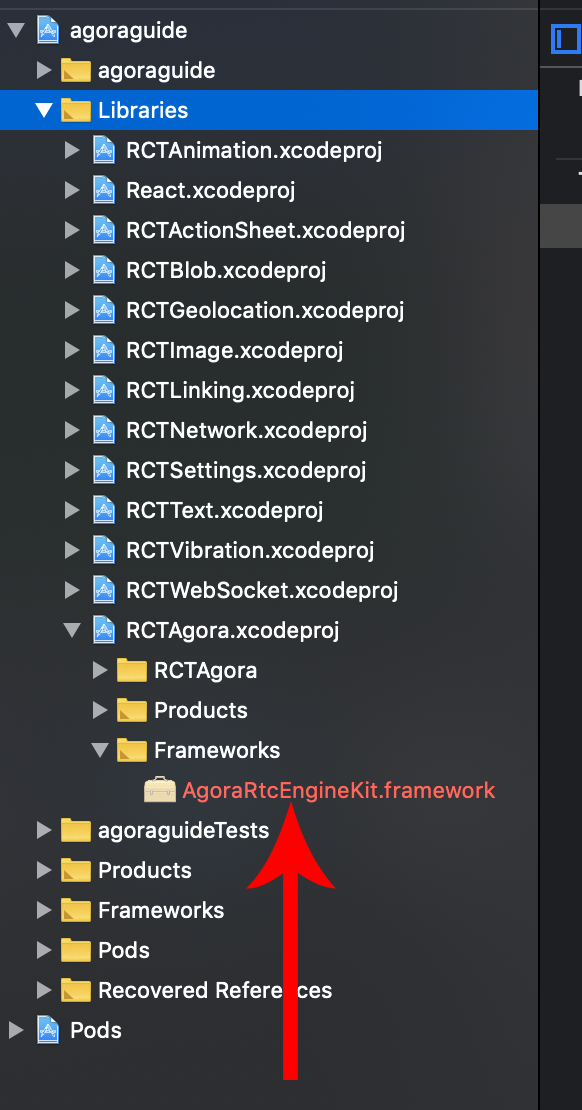 right click and delete that
Left click on your “RCTAgora.xcodeproj” and clöick on “Build Phases”
right click and delete that
Left click on your “RCTAgora.xcodeproj” and clöick on “Build Phases”
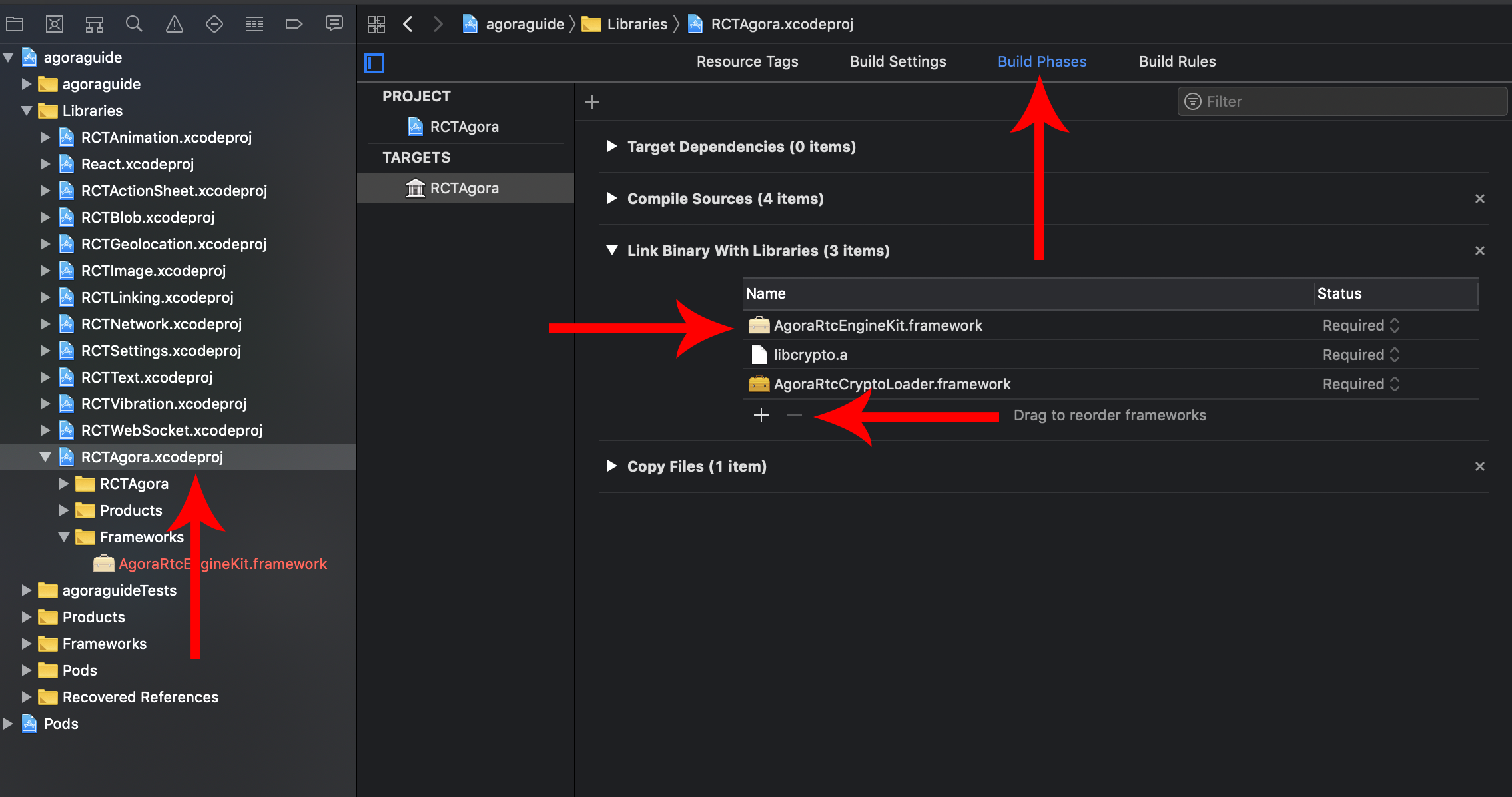 left click on the “AgoraRtcEngineKit.framework” in the list and click on the “-”(minus sign) to remove it from the list.
left click on the “AgoraRtcEngineKit.framework” in the list and click on the “-”(minus sign) to remove it from the list.
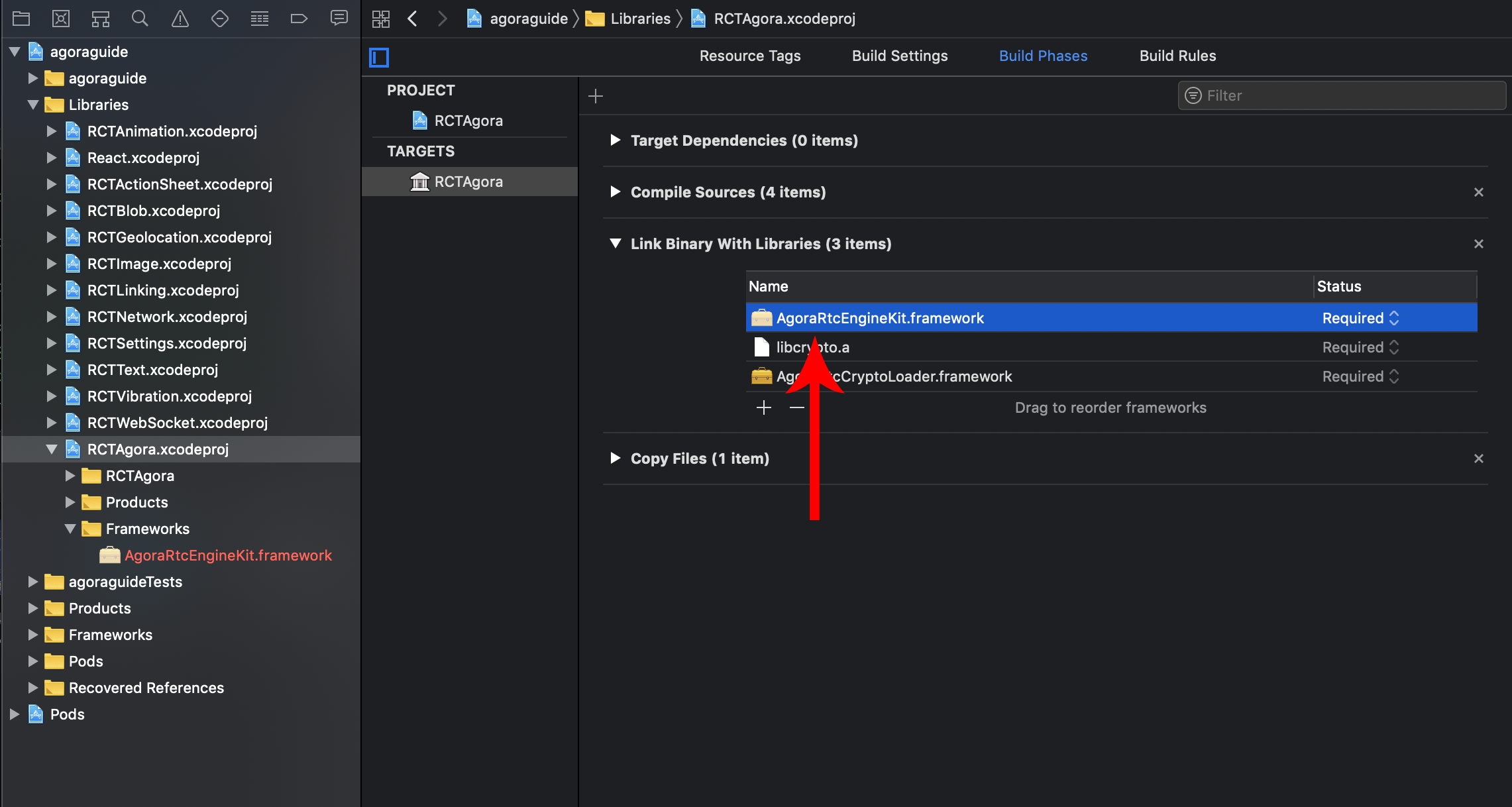 then click on the “+”(plus sign) so that we can add the framework.
Click on the “Add other…” button
then click on the “+”(plus sign) so that we can add the framework.
Click on the “Add other…” button
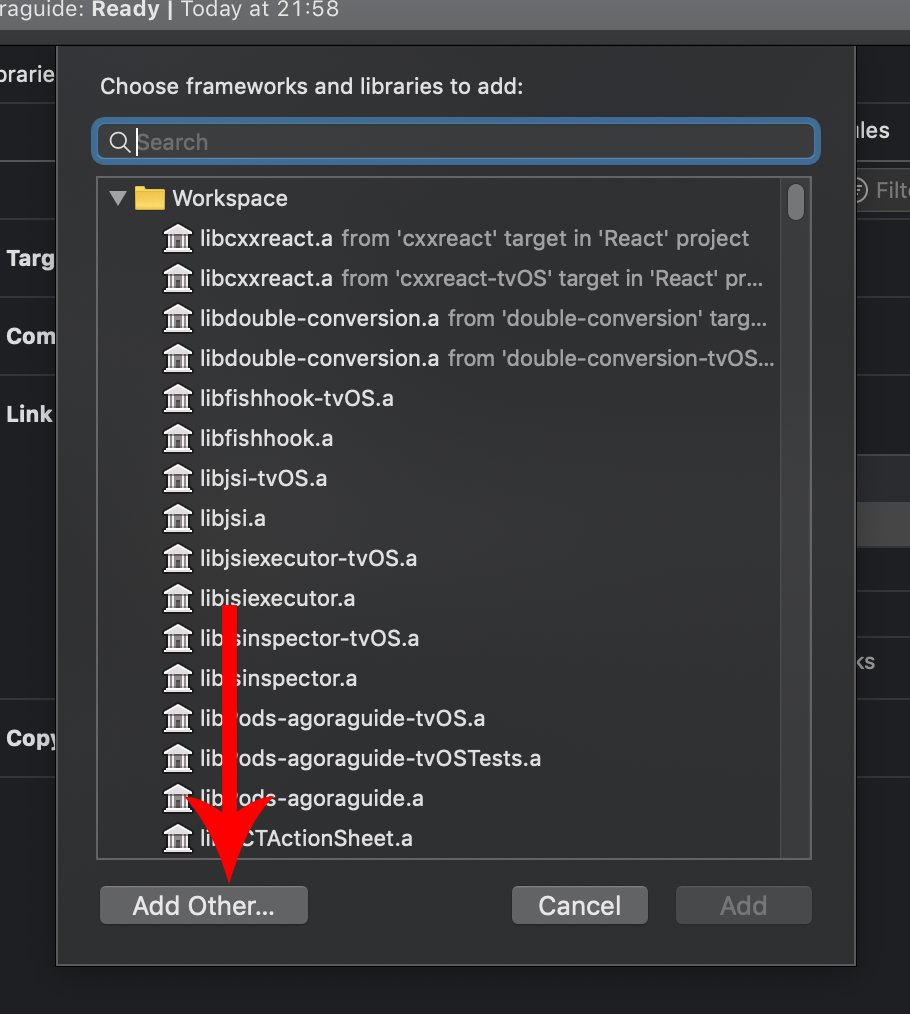 then we need to navigate and find our framwork
then we need to navigate and find our framwork
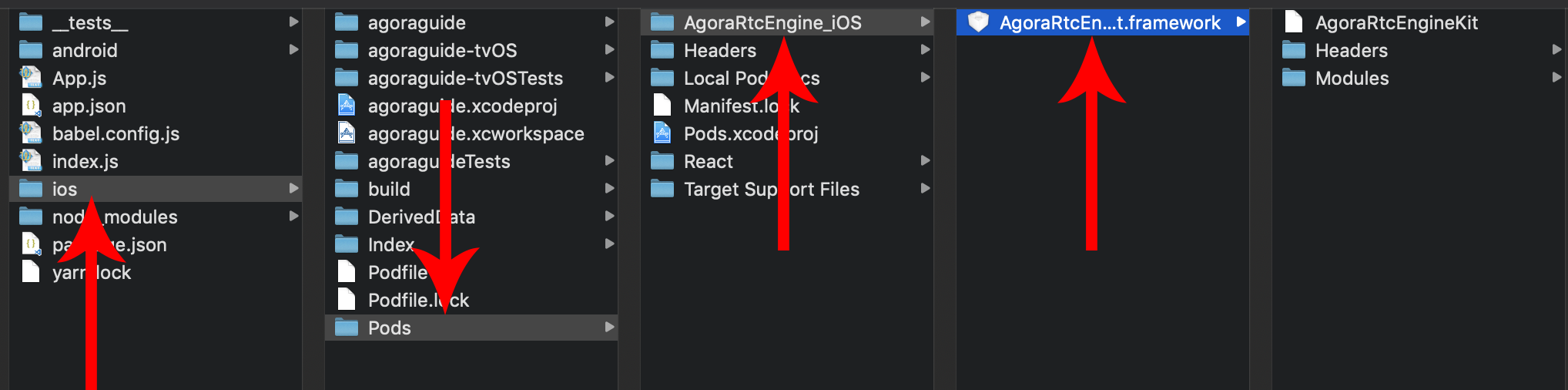 the path is : ios => Pods => AgoraRtcEngine_iOS => AgoraRtcEngineKit.framework and click on “add”
the path is : ios => Pods => AgoraRtcEngine_iOS => AgoraRtcEngineKit.framework and click on “add”
11. at last we need to link the library
click on your project on the left and then click on “Build Phases” and then expand “Link Binary With Libraries” and then click on the “+”(plug sign)
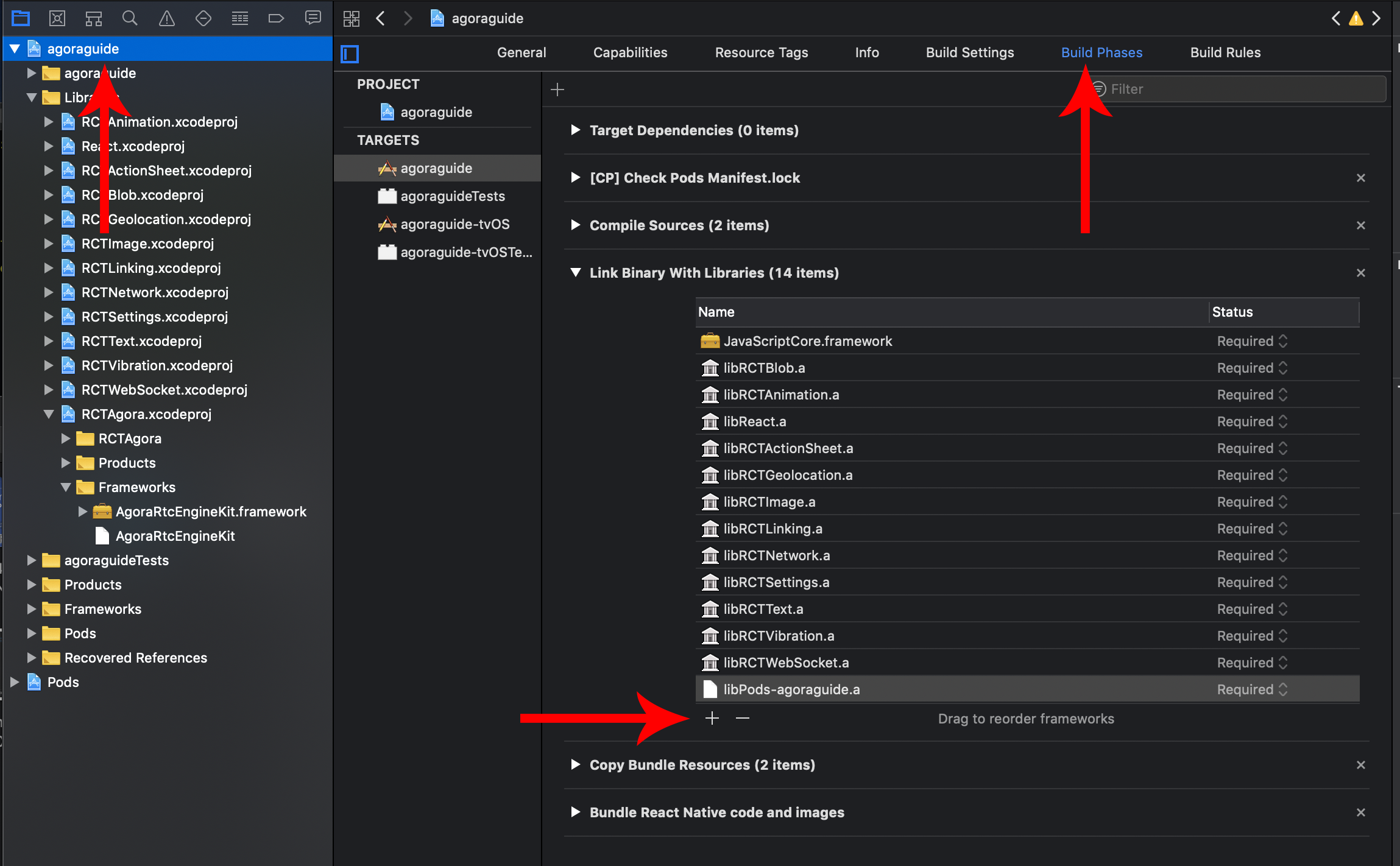 Search for libRCTAGora and click on add
Search for libRCTAGora and click on add
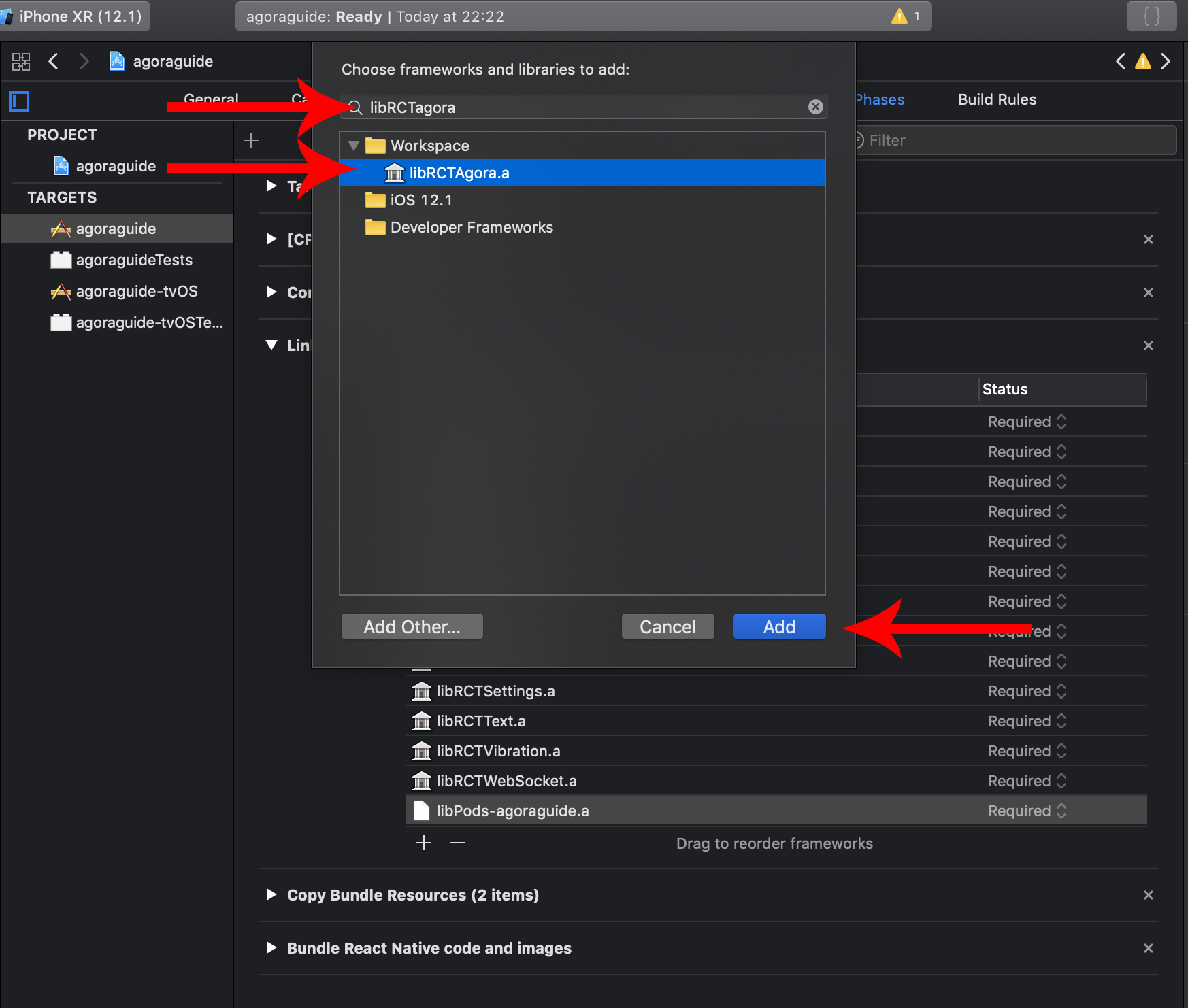 if you cant find it in your list check so that you dont already have it
if you cant find it in your list check so that you dont already have it
Troubleshooting
if you get some errors like the pictures below
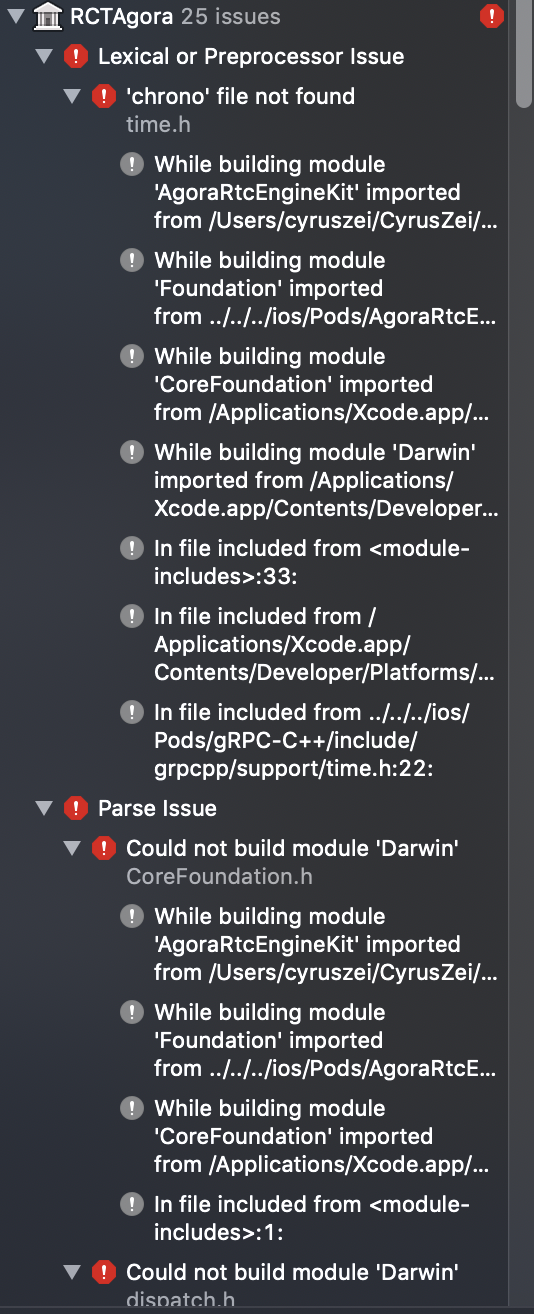

the chances are that you have some framework that already have imported time.h something like firestore.
Expand your “Libraries” and then click on “RCTAgora.xcodeproj”. Then click on “Build settings” and search for “Header search paths”
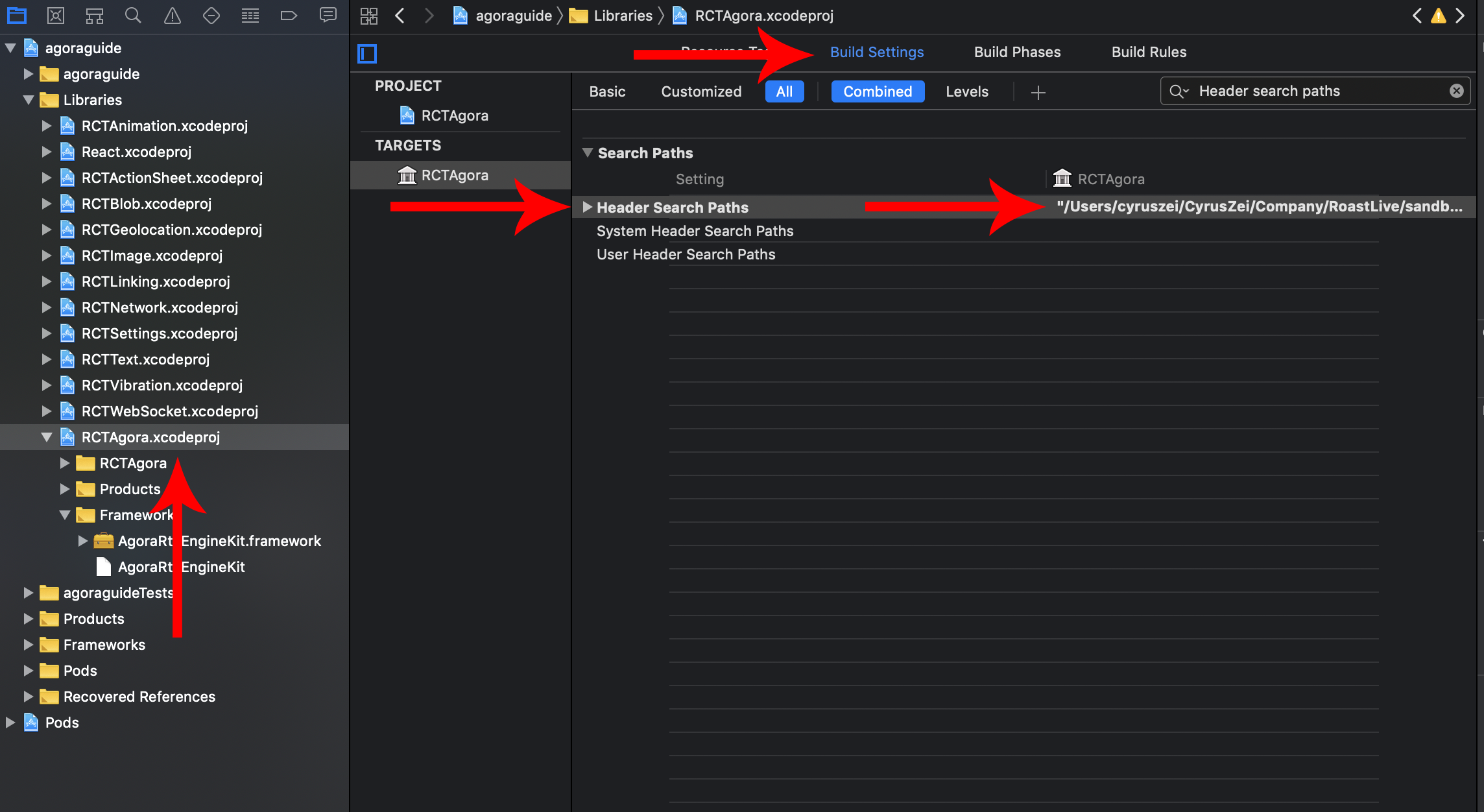 Doubble click on the path
Doubble click on the path
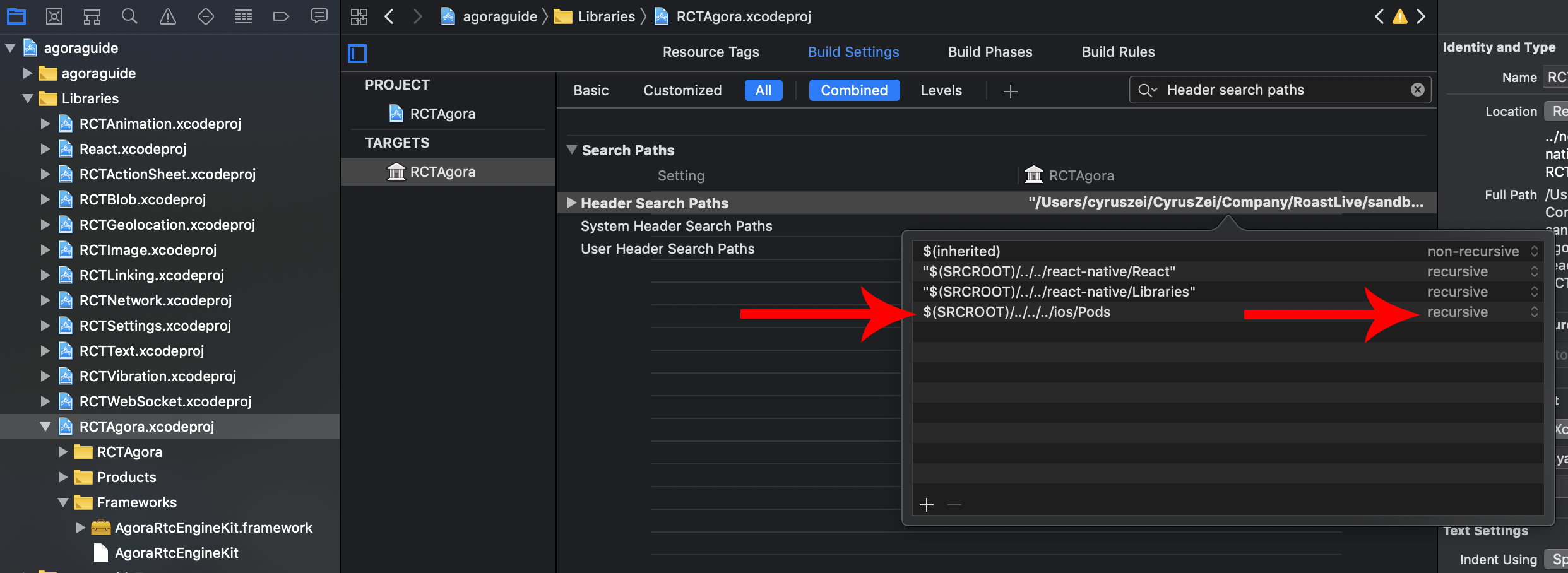 and change the Pods path from “recursive” to non-recursive
and change the Pods path from “recursive” to non-recursive