IOS_INSTALLATION.zh.md 2.3KB
IOS_INSTALLATION.zh.md 2.3KB
iOS 开发搭建指南
环境
- 请先在项目里安装
react-native-agora&react-native link react-native-agora - Xcode 10.0+
Step 1. 使用Xcode打开ios项目
用Xcode打开RN项目里的ios/RN项目.xcodeproj文件
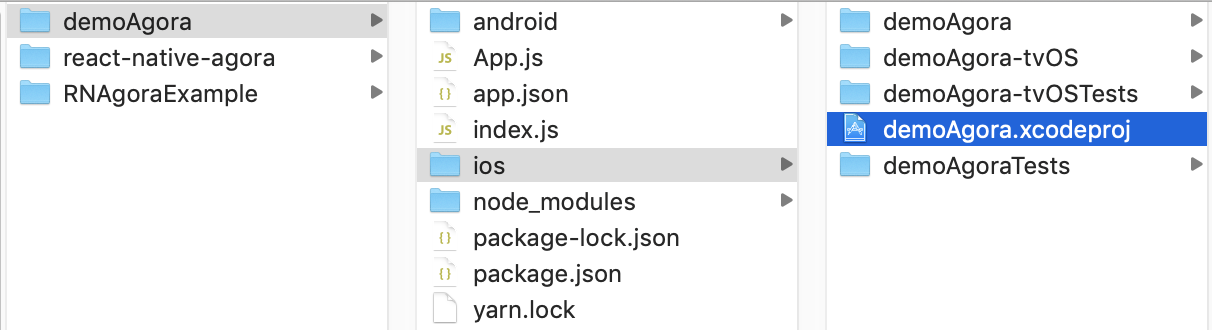
Step 2. 添加如下的链接库到Xcode工程
选择 Build Phases -> Link Binary With Libraries -> +
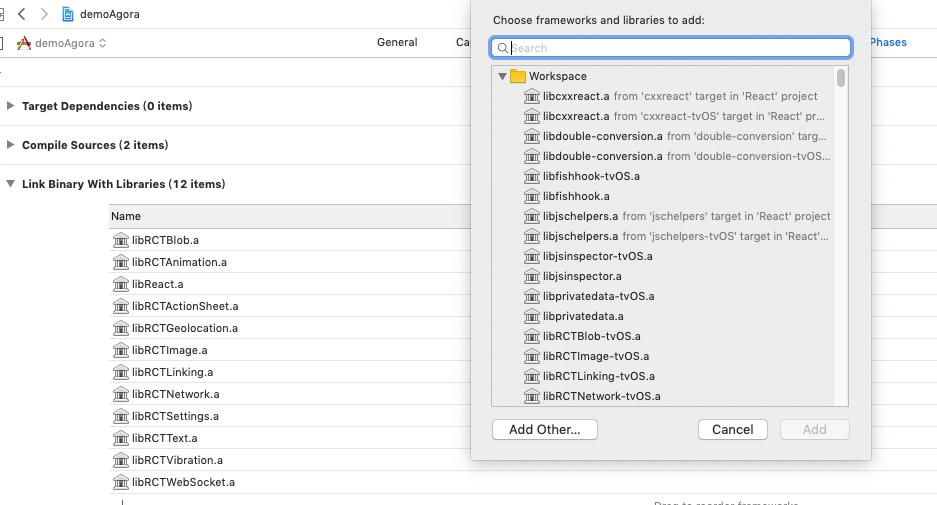
libresolv.tbd
libc++.tbd
AVFoundation.framework
AudioToolbox.framework
VideoToolbox.framework
CoreMotion.framework
CoreMedia.framework
CoreTelephony.framework
Step 3. 添加node_modules库到Xcode工程
选择 Build Phases-> Link Binary With Libaries中点击“+”按钮,在弹出的窗口中点击“Add Other”按钮,选择

node_modules/react-native-agora/ios/RCTAgora/libs/libcrypto.a
node_modules/react-native-agora/ios/RCTAgora/libs/AgoraRtcCryptoLoader.framework
node_modules/react-native-agora/ios/RCTAgora/libs/AgoraRtcEngineKit.framework
Step 4. 添加Framework Search Paths
选择 Build Settings->Search Paths->Framework Search Paths添加
“$(SRCROOT)/../node_modules/react-native-agora/ios/RCTAgora/libs”

Step 5. 添加Library Search Paths
选择 Build Settings->Search Paths->Library Search Paths添加
“$(SRCROOT)/../node_modules/react-native-agora/ios/RCTAgora/libs”

Step 6. 设置Build Settings Enable Bitcode No
选择 Build Settings->Enable Bitcode设置为No

Step 7. 设置Capabilities Background Modes
选择 Capabilities->Background Modes->Modes勾选Audio,AirPlay,and Picture In Picture
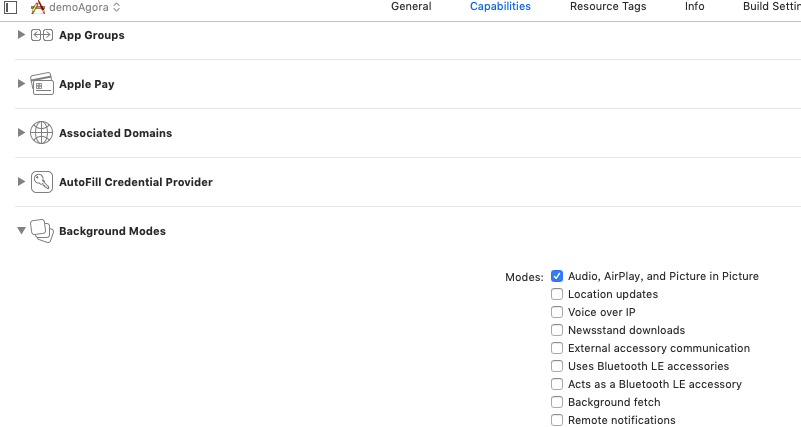
Step 8.1 设置info.plist
修改info.plist
新增2项:
“Privacy - Camera Usage Description”:“use camera to start video call”
“Privacy - Microphone Usage Description”:“use microphone to start video call”


